Getting started with xygine - Part 6
Pop & Sparkle - That Magic Touch
In the final part of the tutorial let's look at xygine'sDirector class, and see how
it can be used to add some of the finer details to the game with the AudioEmitter and
ParticleEmitter components.The Director
TheDirector class in xygine differs slightly from the other ECS based classes, in
that while it is a member of the Scene, it doesn't interact directly with it.
The Director class instead monitors the Scene via the event queue and
MessageBus, and dispatches commands or creates new entities based on what it has
observed - hence the title Director.The class itself is actually an abstract one - to use it we'll need to create our own class which inherits it. In this case we will use the
Director to observe Blocks
being destroyed by using the Director's message handler, and dispatch entities with
an AudioEmitter and ParticleEmitter components attached to create a special effect.
This class we'll call the FXDirector.Set up
Before diving into creating the new class I'll briefly cover two new components we'll be using.First is the
AudioEmitter. AudioEmitter components require an audio resource
to play, similarly to Text needing a font or Sprite requiring a Texture.
AudioEmitters can play two different types of resources, however. Short sounds can be
buffered in memory or stored in an sf::SoundBuffer. sf::SoundBuffers will happily be
managed by the xy::ResourceHandler so that they can be shared between multiple
AudioEmitter components. Before an AudioEmitter can play a sound it needs to have
the source of the audio set with AudioEmitter::setSource(). This takes a reference to
an sf::SoundBuffer, but it can also be passed a string. This string should contain a
path to a resource on disk, in which case the the AudioEmitter will attempt to stream
the sound directly from the file. This is useful for larger audio files such as music,
and supports compressed formats like .ogg. When using an AudioEmitter it's worth
considering what kind of audio it will be playing before you decide what to pass to
setSource().To use the
AudioEmitter in a Scene we'll need to add a xy::AudioSystem. The
AudioSystem takes care of positional audio for any mono sounds, as well as making sure
that the volume levels are correctly updated by the mixer displayed in the Audio tab,
when opening the console with F1. It only ever needs to be added to a single active
Scene as it will, by its nature, affect all audio output. In this case we'll add it to
m_gameScene.The
ParticleEmitter component, as its name suggests, emits particles. The
configuration of the emitter can be controlled via the xy::EmitterSettings struct
which has properties for forces, velocities, textures... all of which control the
appearance and behaviour of the particles emitted. A complete run down of these settings
is beyond the scope of the tutorial, but they are described in detail in the xygine documentation. In the xygine repository there is a project named SimpleParticleEditor
which can be used to adjust the settings of a particle emitter using a UI and provides
real time feedback, useful for designing new effects. It also allows saving the settings
to a .xyp file, which is not disimilar to the SpriteSheet .spt format. Using this tool
I have created a particle settings file for this tutorial, which can be loaded with
xy::EmitterSettings::loadFromFile() at runtime.The
ParticleSystem class is used to render the ParticleEmitter component. Particles
are unique as renderables in that they do not require a Drawable component, and are
therefore not drawn by the RenderSystem. This is due to the fact that they use a
special GPU assisted render path. When adding the ParticleSystem to m_gameScene it
needs to be added after the xy::RenderSystem, so that particles are drawn on top of
everything else. While this does provide the benefit of GPU accelerated particles, it has
the drawback of not being depth sorted with other Drawable entities, unfortunately.Creating the FXDirector
So now we're familiar with the components we want to use and theAudioSystem and
ParticleSystem have been added to the Scene, we can start crafting our FXDirector.
The idea is this: listen for BlockEvent messages in the message handler, then when we
see a Block being destroyed dispatch an entity with an AudioEmitter and
ParticleEmitter attached to it to play their effects at the position held in the the
BlockEvent message.Create a new header file in the include directory and call it
FXDirector.hpp. Update
the CMake file if necessary. Includexyginext/ecs/Director.hpp Director interface. The declaration of FXDirector looks
like this:class FXDirector final : public xy::Director
{
public:
explicit FXDirector(xy::ResourceHandler&);
void handleEvent(const sf::Event&) override {}
void handleMessage(const xy::Message&) override;
void process(float) override;
private:
xy::ResourceHandler& m_resources;
xy::EmitterSettings m_particleSettings;
std::vector<xy::Entity> m_entities;
std::size_t m_nextFreeEntity;
xy::Entity getNextFreeEntity();
void resizeEntities(std::size_t);
void doEffect(sf::Vector2f);
}; ResourceHandler, which
we'll pass in from the GameState. This is because we'll load our resources for the
sound and particles in the FXDirector constructor.The three public functions implement the
Director interface. We're not using the event
handler, so this has a default empty body.Rather than create a new entity every time the
FXDirector dispatches one we'll take a
pooling approach, so we have a std::vector<xy::Entity> to act as our pool and some
book keeping functions to track free entities.Add a new file to your project called FXDirector.cpp and update the CMake file. At the top include FXDirector.hpp plus any other headers required.
#include "MessageIDs.hpp"
#include <xyginext/resources/ResourceHandler.hpp>
#include <xyginext/ecs/components/Transform.hpp>
#include <xyginext/ecs/components/AudioEmitter.hpp>
#include <xyginext/ecs/Scene.hpp> In the constructor let's load the required resources.
FXDirector::FXDirector(xy::ResourceHandler& rh)
: m_resources (rh),
m_nextFreeEntity (0)
{
m_particleSettings.loadFromFile("assets/particles/impact.xyp", rh);
AudioBufferHandle = rh.load<sf::SoundBuffer>("assets/sound/boop.wav");
} ResourceHandler, as it will be needed to load any textures
required by the particle system. AudioBufferHandle is used to store the handle we get
from the ResourceHandler and is placed in an anonymous namespace at the top of the
.cpp file. We'll be using it to assign the sf::SoundBuffer to the AudioEmitter
components.void FXDirector::handleMessage(const xy::Message& msg)
{
if (msg.id == MessageID::BlockMessage)
{
const auto& data = msg.getData<BlockEvent>();
if (data.action == BlockEvent::Destroyed)
{
doEffect(data.position);
}
}
} BlockEvent messages, and when a Block is
destroyed uses doEffect() to dispatch an entity to the correct position. As an
exercise I encourage you to expand on this later with messages raised by the ball
bouncing off the walls to play a different sound.void FXDirector::process(float)
{
//check all entities and free any which have finished playing all the effects
for (auto i = 0u; i < m_nextFreeEntity; ++i)
{
if (m_entities[i].getComponent<xy::AudioEmitter>().getStatus() == xy::AudioEmitter::Stopped
&& m_entities[i].getComponent<xy::ParticleEmitter>().stopped())
{
//swaps the expired entity with the last active entity
//and decrements i so we're up to date in the loop
auto entity = m_entities[i];
m_nextFreeEntity--;
m_entities[i] = m_entities[m_nextFreeEntity];
m_entities[m_nextFreeEntity] = entity;
i--;
}
}
} process() function loops over the entity pool and checks the status of any playing
effects. If an effect has completely stopped the inactive entity is re-pooled and the
active count updated.xy::Entity FXDirector::getNextFreeEntity()
{
if (m_nextFreeEntity == m_entities.size())
{
resizeEntities(m_entities.size() + MinEntities);
}
return m_entities[m_nextFreeEntity++];
}
void FXDirector::resizeEntities(std::size_t size)
{
auto currSize = m_entities.size();
m_entities.resize(size);
for (auto i = currSize; i < size; ++i)
{
m_entities[i] = getScene().createEntity();
m_entities[i].addComponent<xy::Transform>();
m_entities[i].addComponent<xy::AudioEmitter>().setSource(m_resources.get<sf::SoundBuffer>(AudioBufferHandle));
m_entities[i].addComponent<xy::ParticleEmitter>().settings = m_particleSettings;
}
} Transform, AudioEmitter and ParticleEmitter
components. Note that here the audio source is applied to the AudioEmitter and the
particle settings are applied to the ParticleEmitter.void FXDirector::doEffect(sf::Vector2f position)
{
auto entity = getNextFreeEntity();
entity.getComponent<xy::Transform>().setPosition(position);
entity.getComponent<xy::AudioEmitter>().play();
entity.getComponent<xy::ParticleEmitter>().start();
} doEffect() requests the next free entity from the pool, applies the position
and starts the effects.To use the
FXDirector in the Scene it needs to be added similarly to a System
class. In GameState::createScene() underneath where the last System is added to
m_gameScene addm_gameScene.addDirector<FXDirector>(m_resources); m_resources needs to be passed to the function so that it is
correctly forwarded to the FXDirector constructor.That's it! Build and run the game, and when a
Block is destroyed you should now see a
small shower of sparks and hear a sound play!Taking it further
While this is the end of the tutorial, it is by no means the end of what can be achieved with xygine. The documentation https://github.com/fallahn/xygine/wiki covers many more features that are available, a few of which are:- AudioScapes. Analogous to
SpriteSheetsthese are text based configuration files used to defineAudioEmittersettings outside of xygine. For an example of how these are used see the Demo application in the xygine repository. - Post Process effects. Shaders haven't been covered at all in this tutorial but they
are available in xygine. If they are compatible with SFML then they can be applied
any
xy::Drawablecomponent, and Scene-wide via thePostProcessclass. xygine contains a few built inPostProcesseffects that can be added to theSceneviaScene::addPostProcess<T>(), and of course you can implement your own. - Animated Sprites.
xy::Spritefully supports multiframe animation via theSpriteAnimatorsystem, in combination with theSpriteAnimationcomponent and metadata provided by theSpriteSheetformat. - Networking. xygine has complete network support via the Enet game networking library. The Demo application in the xygine repository implements a 2 player online network mode by way of example.
- Utility functions for vector maths, strings and random numbers. The
xy::Utilitynamespace contains various functions for operating on 2D vectors such as normalise and dot product, as well as string functions for UTF encoding and random number generators which can be seeded with custom values. - Optional extras. The extras directory in the xygine repository contains useful other
classes such as a
PhysicsSystemto bind chipmunk2D to xygine for physics simulation. It also has networking utilities and prototype drawing functions for simple lines and shapes.
https://github.com/fallahn/xygine/

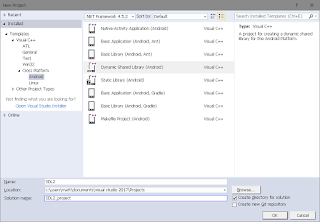

Great introduction to xygine! It's always helpful to have resources like Email Tool Tester to compare and find the best tools for email campaigns.
ReplyDelete