Getting started with xygine - Part 3
Overview
In the last two parts (here and here) we've covered creating a new project, learned how to create entities which display text and sprites, and started making a breakout style game. If you run the project you should see a menu, be able to click play, and then be presented with a paddle on the screen which is controllable with a mouse. If not then you should review the first two parts of the tutorial before carrying on.In this part we'll look at how resource management works in xygine, before learning how to create custom components and systems to add a ball. The source code for the tutorial is available here.
Resources
In the last part, to get the paddle rendering on the screen, we added ansf::Texture
member to the GameState, m_paddleTexture which is used to draw the paddle. As we'll
be progressively be adding more textures from now on, it's time to do a small amount of
refactoring. xygine has a ResourceHandler class which provides an interface for
loading multiple types of SFML resources such as fonts, textures, images and even sound
buffers. Shaders are, however, a special case and won't be covered in this tutorial. The
ResourceHandler is designed to ensure that only a single instance of any resource
exists at one time and provides fast lookup of loaded resources via an integer ID. It
also provides a fallback mechanism allowing you to handle any errors which may occur
should loading a resource fail. For now we'll be using it to load all of the textures
required for the game.When a resource is loaded the
ResourceHandler returns a unique ID for that resource,
which can be used to quickly retrieve it when it is needed at run time. A little book
keeping is needed then, to store these IDs.Create a new file in the include directory named
ResourceIDs.hpp. Make sure to add it
to the CMakeLists.txt file if you're using the CMake build system. Inside the new file
add a namespace named TextureID and an anonymous enum like so:namespace TextureID
{
enum
{
Paddle,
Ball,
Count
};
static std::array<std::size_t, TextureID::Count> handles = {};
} std::array named handles. This will hold the IDs returned from the resource
manager, and will be indexed by the enum values above it. From now on whenever we add a
new texture to the game we'll create a new member in the enum.With this created open GameState.hpp and include the header for the
ResourceHandlerxyginext/resources/ResourceHandler.hpp sf::Texture. Below that remove the member
m_paddleTexture and replace it withxy::ResourceHandler m_resources; createScene() add a new function, loadResources(). In GameState.cpp
go to the definition of createScene() and find the line where the paddle texture is
loaded. Remove it and replace it with a call to loadResources().Create a definition for
loadResources() below. Here we'll load all of our textures and
any other resources up front, and store the ID assigned to them by the resource manager.
Right now we're only using the paddle texture so add the lineTextureID::handles[TextureID::Paddle] = m_resources.load<sf::Texture>("assets/images/paddle.png");
The
ResourceHandler::load() function is templated and can be used to load different
kinds of resources. When loading fonts or images the same pattern of namespacing and
handle array can be used.Back in
createScene(), above, modify the line where the Sprite component is added to
the paddle entity so that it uses the new resource manager.entity.addComponent<xy::Sprite>(m_resources.get<sf::Texture>(TextureID::handles[TextureID::Paddle]));
Build and run the project to check that every thing is OK, you should see the same paddle sprite as it was before. If you're feeling bold refactor
MyFirstState in the
same way, replacing m_font with a ResourceHandler, and use it curate the font used in
the menu.Balls.
The essence of an ECS is to 'break apart' deeply inherited classes, isolating the data of an object into smaller groups such as transform data (position, rotation etc) and render data (texture IDs, render states) and storing it in sets of structs, away from the logic part of the entity. These structs become our components, providing the ability to select which sets of data are associated with an entity, while the logic used for processing is placed within a system. Systems have a filter applied to them which states the component requirements an entity must have for the system to be interested in it. An entity may have more components than a system requires - but not less.xygine already provides the
Transform and Sprite components needed to make a ball
appear on screen, but a Ball needs other data such as velocity and state (is the ball
active? is it waiting to be launched?) which we can encapsulate in a custom struct. To
make the ball move as we expect it also requires some logic to act upon the data stored
in the Ball struct, which can be implemented in a BallSystem. It may seem like a lot
of code for a single ball, but when you consider what it takes to add 1 extra ball, or
100 extra balls, suddenly the ability to scale with no extra code becomes apparent.
Creating any new entity behaviour in xygine more or less follows this procedure.Implementing the ball
Add a new file to the include directory and call itBallSystem.hpp. Update the
CMakeLists.txt file too if you're using it. We'll add both the component and the
system declarations to the header file as the component declaration is trivial.struct Ball final
{
enum class State
{
Waiting, Active
}state = State::Waiting;
sf::Vector2f velocity = {0.f, -1.f};
static constexpr float Speed = 800.f;
}; Ball component. It contains an enum class declaring its state - when a
ball is sat on the paddle waiting to be launched it'll be in the Waiting state. Once
launched it'll be Active. The velocity is a normalised vector indicating the ball's
current direction. It's initialised so that when it launches it'll move straight up.
Lastly the constexpr value Speed is used to define the base speed of all balls. It
makes more semantic sense to list it here than anywhere else.After the component add the declaration of the
BallSystem. It needs to publicly
inherit the xygine System base class, and implement some of its interface. At the
very least we need to fill out the process() function, although there are other
virtual functions in System which may be useful. For a full breakdown of these see
the xygine documentation or wiki. The System base class also needs to be constructed
with a reference to the active MessageBus, so the BallSystem will need to take that
as a parameter to the constructor.class BallSystem final : public xy::System
{
public:
explicit BallSystem(xy::MessageBus&);
void process(float) override;
private:
}; BallSystem header, as well as the
xygine headers for the Transform component and Scene class. These classes will both
be referenced by the system's process function.The constructor of the
BallSystem requires a couple of special things. First the
initialiser list needs to correctly initialise the base class by forwarding the
reference to the MessageBus passed in through the constructor, as well as providing
the typeid of the BallSystem. This is used internally by xygine when the Scene
processes all of its systems. The body of the constructor is also used to set up the
'filter' by which the system decides which entities it should operate on. In this case
we want to make sure that an entity has a Ball component and a Transform component.
This is because the system will be modifying the position of the ball.BallSystem::BallSystem(xy::MessageBus& mb)
: xy::System(mb, typeid(BallSystem))
{
requireComponent<Ball>();
requireComponent<xy::Transform>();
} process() function needs to be defined. This function is called once per
frame by the Scene on every active system. The current frame time, or delta time, is
passed in as a float. We'll be using this when moving the ball to make sure it moves
the correct amount each frame.void BallSystem::process(float dt)
{
auto& entities = getEntities();
for(auto entity : entities)
{
auto& ball = entity.getComponent<Ball>();
switch(ball.state)
{
default:
case Ball::State::Waiting:
break;
case Ball::State::Active:
{
auto& tx = entity.getComponent<xy::Transform>();
tx.move(ball.velocity * Ball::Speed * dt);
sf::FloatRect bounds(sf::Vector2f(), xy::DefaultSceneSize);
if(!bounds.contains(tx.getPosition()))
{
getScene()->destroyEntity(entity);
}
}
break;
}
}
} getEntities() returns a vector of entities which are active in the
current system. By taking this and iterating over it, we can update each entity one at
a time. For each entity then, we find its Ball component and check its state. If it is
currently Waiting... do nothing. The Ball is on the Paddle. If the Ball is
Active, on the other hand, then move it by its velocity multiplied by the
Ball::Speed constant multiplied by the frame time.After the ball is moved there is a simple check which takes the
Scene size and looks
to see if the Ball is still within the Scene area. If it is not the ball entity is
destroyed.A side note: it is possible for a
System to be made Drawable by inheriting sf::Drawable.
The Scene will attempt to draw all Systems in the order in which they are added to
the Scene.Before we can start testing though the
BallSystem has to be added to the Scene.
Open the GameState.cpp file, include BallSystem.hpp and add an instance of the system
to the Scene in createScene(), on the line before adding the SpriteSystem.m_gameScene.addSystem<BallSystem>(messageBus); Ball isn't created once in createScene(). When the game runs
we'll want to request multiple balls, so add a new function called spawnBall() to
GameState. Call this immediately after creating the Paddle entity.When the ball is spawned into the game it needs to be placed on the the paddle and follow the paddle around until it is launched. To do this we can create a
Paddle
component which references the active Ball entity. In BallSystem.hpp add a new structstruct Paddle final
{
xy::Entity ball;
}; createScene()entity.addComponent<Paddle>(); Entity class is a handle for entities within the Scene it is also nullable and,
in fact, is null by default. It has a function isValid() which returns true if the
entity contains a valid handle. Using this we can tell whether or not the Paddle has
a Ball entity waiting to be launched, and reset it as necessary with the spawnBall()
function.void GameState::spawnBall()
{
xy::Command cmd;
cmd.targetFlags = CommandID::Paddle;
cmd.action = [&](xy::Entity entity, float)
{
auto& paddle = entity.getComponent<Paddle>();
paddle.ball = m_gameScene.createEntity();
paddle.ball.addComponent<xy::Transform>();
paddle.ball.addComponent<xy::Sprite>(m_resources.get<sf::Texture>(TextureID::handles[TextureID::Ball]));
paddle.ball.addComponent<xy::Drawable>();
paddle.ball.addComponent<Ball>();
auto ballBounds = paddle.ball.getComponent<xy::Sprite>().getTextureBounds();
auto paddleBounds = entity.getComponent<xy::Sprite>().getTextureBounds();
paddle.ball.getComponent<xy::Transform>().setOrigin(ballBounds.width / 2.f, ballBounds.height / 2.f);
paddle.ball.getComponent<xy::Transform>().setPosition(paddleBounds.width / 2.f, -ballBounds.height / 2.f);
entity.getComponent<xy::Transform>().addChild(paddle.ball.getComponent<xy::Transform>());
};
m_gameScene.getSystem<xy::CommandSystem>().sendCommand(cmd);
} Paddle entity. We set up the
CommandSystem in the previous tutorial to receive player input from the mouse. We can
also use this system to tell the Paddle we want a new Ball, and to immediately attach that
Ball to the Paddle. The Transform component has the option to add 'child'
transforms, which in this case will be the Transform of the Ball. While the Ball
transform is parented to the Paddle transform it will follow the Paddle on screen,
which is what we want while the Ball is waiting to be launched.To test this we can modify
handleEvent() in GameState so that when the left mouse
button is pressed it checks the Paddle to see if the Ball property is valid. If not
it spawns a new Ball, else if it is valid then set the state of the Ball to
Active, and unparent it from the Paddle.
Add this under where we check the MouseMove event.else if(evt.type == sf::Event::MouseButtonReleased)
{
if(evt.mouseButton.button == sf::Mouse::Left)
{
//send a command to the paddle to launch the ball if it has one
//else spawn a new ball
xy::Command cmd;
cmd.targetFlags = CommandID::Paddle;
cmd.action = [&](xy::Entity entity, float)
{
auto& paddle = entity.getComponent<Paddle>();
if(paddle.ball.isValid())
{
paddle.ball.getComponent<Ball>().state = Ball::State::Active;
auto ballBounds = paddle.ball.getComponent<xy::Sprite>().getTextureBounds();
paddle.ball.getComponent<xy::Transform>().setPosition(entity.getComponent<xy::Transform>().getPosition() + sf::Vector2f(0.f, -ballBounds.height / 2.f));
entity.getComponent<xy::Transform>().removeChild(paddle.ball.getComponent<xy::Transform>());
paddle.ball = {};
}
else
{
spawnBall();
}
};
m_gameScene.getSystem<xy::CommandSystem>().sendCommand(cmd);
}
} CommandSystem to address the Paddle directly. Note also that
when unparenting a Ball from the Paddle that the ball's position needs to be
updated. While parented a Transform's coordinates are relative to the parent (in this
case the Paddle), so when unparenting the Ball its position needs to be set in world
space coordinates. Finally, when unparenting the Ball, the Paddle's ball property is
reset with the default constructor, effectively nullifying it.If you build and run the project now you should find that first clicking the left mouse button places a
Ball on the paddle, and a second click fires the Ball in a straight
line across the screen.Now that we have the
Ball and Paddle in place we need some basic collision detection
and physics, which will be the topic of the next tutorial.
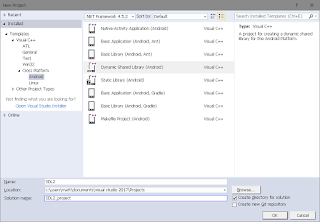

Comments
Post a Comment