Getting started with xygine - Part 4
Before we begin
In this part of the tutorial we'll be looking at how to implement collision in the breakout game we've been creating with xygine. Collision tends to be one of the more complex parts of game development and, as such, this part of the tutorial may become a bit wordy. Creating collisions requires only two xygine systems, one of which already comes with xygine, but they require some explanation. Because of this I've tried to cut back on explanation of other code, such as adding new graphical entities, as these are already covered in the previous parts of the tutorial. The collision process is based on a blog post I wrote some time ago, which you can read here: https://trederia.blogspot.com/2016/02/2d-physics-101-pong.html I'll try to refrain from reiterating anything too much and stick to explaining the actual implementation - so I highly recommend reading the blog post first to give you some idea of what we're trying to do.Setting up
In the previous paragraph I mentioned that there are only two systems needed for collision. Strictly speaking there's only one which is really necessary, but xygine includes a spatial partitioning system which can come in handy for optimising collision detection. TheDynamicTreeSystem, as it's known, is an implementation of the balanced AABB tree based on
the source of Box2D (and, to some extent, bullet physics.
See here
for more info). While it may be a slight 'over-optimisation' for our use case I'm including
it because it's worth knowing about when scaling up a xygine project to something more
complex.Firstly, then, add the include directive for the
DynamicTreeSystem to GameState, and
add it to the list of Scene systems in createScene()xyginext/ecs/systems/DynamicTreeSystem.hpp BroadphaseComponent as it is
generally used in the 'broad phase' or first-pass of culling items from the list of
potential collisions.xyginext/ecs/components/BroadphaseComponent.hpp CollisionSystem, namely an AABB (axis aligned bounding box) in the form of an
sf::FloatRect. This AABB is used by the dynamic tree to partition the Scene, and quickly
retrieve only other AABBs that are nearby.We'll come back to deploying the
BroadphaseComponents, but before that let's start on the
CollisionSystem.Collision System Overview
TheCollisionSystem requires much the same initial set up as our BallSystem. We'll add
CollisionSystem.hpp and CollisionSystem.cpp to the relevant directories, and update the
CMake files. The header is used to declare the Collider component as well as the
CollisionSystem which, as before, inherits xy::System and implements the process()
function.The collider component is a simple struct with two members:
struct Collider final
{
bool dynamic = false;
std::function<void(xy::Entity, xy::Entity, Manifold)> callback;
}; dynamic bool is used to indicate if the collidable moves, or is static geometry. In the
game the only moving object is the ball - while the paddle is moved by the
mouse it's not considered 'dynamic' as it doesn't react to collisions.The
std::function is a little more complicated. Here we optionally add a callback
function, which is called at the end of a collision, if it exists. For example once a
collision has been resolved and the objects are no longer overlapping, calling this on the
ball should execute a function updating the velocity so that it bounces off of solid
objects. The callback takes three parameters - the entity whose collision was just
resolved, the entity with which the first entity just collided, and a copy of the
collision manifold. For an explanation of the manifold I recommend reading
this blog post about
collisions. The declaration of the manifold struct is also in CollisionSystem.hppAs with the
BallSystem the CollisionSystem has two parts to its definition. In the
constructor the filter is set up to declare which entities the CollisionSystem is
interested inCollisionSystem::CollisionSystem(xy::MessageBus& mb)
: xy::System(mb, typeid(CollisionSystem))
{
requireComponent<xy::Transform>();
requireComponent<xy::BroadphaseComponent>();
requireComponent<Collider>();
} BroadphaseComponent be present on the entities. The
process() function is quite a bit lengthier than that of the BallSystem, so rather
than list the entire code (the source of which you can find in the repository) I'll outline
the steps it performs:First, as with most systems, get the list of active entities with
getEntities() and then
start iterating over it.For each entity get the
Collider component and check if it's dynamic. We can ignore
static Colliders as they won't move or create new collisions with other static geometry.
If it is dynamic, however, then let's check to see if it collided with anything.This is where the
BroadphaseComponent comes in (in fact we're performing the broad phase
right here!) - taking the AABB of the dynamic object's BroadphaseComponent we can query
the Scene's DynamicTreeSystem, which returns a list of entities that are close by the
dynamic object, saving us from having to check every single object in the Scene.auto others = getScene()->getSystem<xy::DynamicTreeSystem>().query(bounds);
With this list of entities in hand, next check the AABB of each one to see if it intersects with the dynamic object's AABB. If it does, insert it into a
std::set<std::pair<xy::Entity, xy::Entity>> m_collisions, which is a member of CollisionSystem.m_collisions.insert(std::minmax(entity, other)); std::set as it will make sure that each collision pair (when sorted with
minmax()) is inserted only once. Otherwise the same collision would be calculated twice,
once from the perspective of each entity in the collision.Once the broad phase is complete and the entire list of entities has been iterated over we're left with a set of colliding pairs. These are now operated on by iterating over the set in a 'narrow phase'. For each pair in
m_collisions the overlap is calculated and used to create the
manifold. If either of the pair are dynamic then the position of the dynamic object is corrected so that neither
of the objects are overlapping. Finally, if there is a callback attached, the callback is
executed for each of the colliders.Phew.
Deploying the CollisionSystem
With the system complete it's time to start hooking it up to theScene. Include the header
file in GameState.cpp and add an instance to the Scene in createScene(). When adding the
CollisionSystem to the Scene it's probably worth making sure that it's added right
after the DynamicTreeSystem, so that when the CollisionSystem is processed and it
queries the DynamicTreeSystem we're sure the DynamicTreeSystem is up to date.For the paddle and ball to collide we need to add both a
BroadphaseComponent and
Collider to each of them. Starting with the paddle add one of each:entity.addComponent<xy::BroadphaseComponent>(paddleBounds);
entity.addComponent<Collider>(); BroadphaseComponent using the size of the Sprite, which we
handily already have in paddleBounds. In spawnBall() do the same, again using the Sprite size for the
AABB bounds. Crucially here, however, we add a callback to the collider so that the Ball
knows how to behave once it has collided.paddle.ball.addComponent<Collider>().callback =
[](xy::Entity e, xy::Entity other, Manifold man)
{
//if we hit the paddle change the velocity angle
if (other.hasComponent<Paddle>())
{
auto newVel = e.getComponent<xy::Transform>().getPosition() - other.getComponent<xy::Transform>().getPosition();
e.getComponent<Ball>().velocity = xy::Util::Vector::normalise(newVel);
}
else
{
//reflect the ball's velocity around the collision normal
auto vel = e.getComponent<Ball>().velocity;
vel = xy::Util::Vector::reflect(vel, man.normal);
e.getComponent<Ball>().velocity = vel;
}
}; Paddle component. If it finds one then the ball's velocity is set to that of the
collision angle. This gives us the classic behaviour of skewing the bounce angle the
further the ball is from the centre of the paddle. If the ball has collided with something
else, say a wall or block, then the collision manifold is used to reflect the ball's
velocity. The vector functions used here are found in xygine's Utility namespace, and are
documented on the wiki page.NOTE: The ball is not immediately set as a dynamic collider, as it's not considered dynamic while is sits on the paddle. In the event handler, which launches the ball on a button press, the
Collider is also updated and its 'dynamic' property set to true.Currently we can't really test the collision while the ball is free to fly out of the arena. In
createScene(), below where the paddle entity is created, create three new
entities, one for the top wall, and two for the left and right sides. These entities need
only a Transform component along with the Broadphase and Collider components to
function. The xy::DefaultSceneSize constant also comes in handy here when calculating the
AABBs for the three entities. Of course it would be nice to also see these entities, which
can be done by adding sprites with new textures added to the TextureID namespace.
Alternatively the 'extras' directory in the xygine repository contains a header file called
ShapeUtils.hpp. Adding this to your project will provide functions for quickly creating
rectangle or circle shapes which are useful for prototyping. The wall entities need only a
Drawable component added for this:Shape::setRectangle(entity.addComponent<xy::Drawable>(), { wallBounds.width, wallBounds.height });
Now we're finally in a position to build and run the project to see the fruits of our labour. Running the game will give us the paddle and ball from before, but now when clicking the mouse the ball should move until it hits the top wall, and bounce off. Hitting the ball with different parts of the paddle will change its velocity angle. Awesome!
Adding some polish with Messages
By now you've probably noticed that it's possible to spawn many balls at once by repeatedly clicking the mouse button. To stop this is pretty simple: go tohandleEvent() and in the
mouse button handler removeelse
{
spawnBall();
} MessageBus. The MessageBus is
an application-wide list of messages which behave very much like Events, but can have
arbitrary data placed on it from any class which can see it. This is why a reference to the
MessageBus is passed to all System classes when they are created.More detail of the
MessageBus can be found in the xygine documentation, and on the wiki page, but all we need to know right now is that every message type needs a unique ID to
identify it, and a struct declaration to state what kind of data the message holds. It is
IMPORTANT that messages be kept small, however, and data be kept to POD such as numeric
values and pointers. The maximum size of a message is 128 bytes.We'll create a new message type used to notify the rest of the game when a ball is spawned and despawned. Any part of the game listening to these messages can then perform actions such as playing a sound or reducing the player's ball count. We can also use it to spawn a new ball.
Create a new header file called
MessageIDs.hpp and add a reference to it to the relevant
CMake file. Include the xygine Message headerxygine/core/Message.hpp namespace MessageID
{
enum
{
BallMessage = xy::Message::Count
};
} xy::Message::Count. This is very
important as xygine has its own built in IDs, and overwriting any of them will cause no end
of confusing bugs.Underneath the namespace add a new struct to hold the message data
struct BallEvent final
{
enum
{
Spawned, Despawned
}action;
sf::Vector2f position;
} In
BallSystem::process() find the line which checks to see if the ball has left the play
area. Underneath raise a new message:auto* msg = postMessage<BallEvent>(MessageID::BallMessage);
msg->action = BallEvent::Despawned;
msg->position = tx.getPosition(); postMessage() exists in all
System classes, and takes the event data type (BallEvent in this case) as the template
parameter. MessageID::BallMessage is passed as a function parameter so that the data can be
correctly identified by any message handler that may receive it. The function returns a
pointer to the newly created message so that any information about the event can be filled
out.Back in
GameState.cpp find the handleMessage() function, and update it with a handler
for our new message type.if(msg.id == MessageID::BallMessage)
{
const auto& data = msg.getData<BallEvent>();
if(data.action == BallEvent::Despawned)
{
spawnBall();
}
} Message::getData() with the incorrect template parameter will cause anything from subtle
bugs to a horrible crash. Once you have a reference to the data any of the properties can
be read out, in this case checking the action and spawning a new ball should the existing
ball be despawned.That's it! Messages are quite a powerful concept in xygine and you should get used to raising them for all pertinent events such as collisions, spawning and despawning as it makes tracking the state of the game much easier.
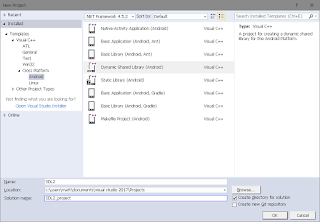

This guide makes getting started download game switch with xygine much easier. Thanks for the clear and simple explanation.
ReplyDelete